The most Slack teams I’ve been in at once was nine.
I was freelancing at the time. I had accounts with two clients’ companies, a group chat with friends, the Email Geeks community (of which I’m a co-admin), and five assorted design and tech communities. I don’t think I need to explain to anyone who’s been in even one Slack workspace what a shit show it could have turned into.
Online communities have had a transformational effect on my career. I fully encourage people to join communities relevant to their industry or job function for the professional and social benefits. I also want people to stay.
So how do you use Slack and still get any work done? Crack open your preferences and I’ll show you.
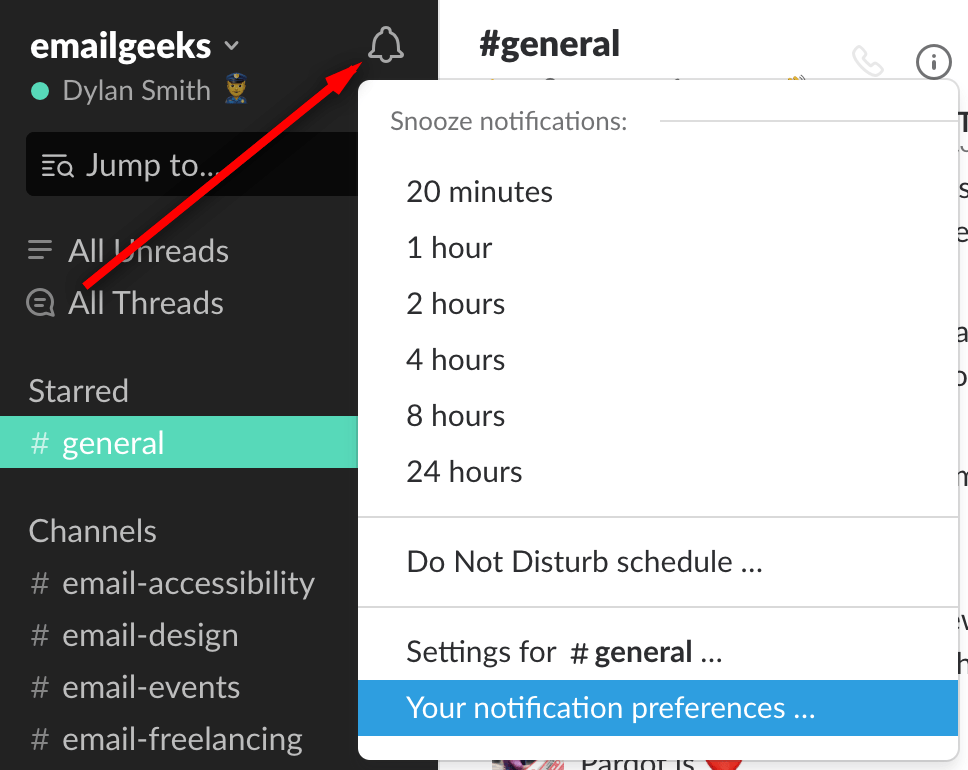
Notifications tab
With the possible exception of very small teams, no one needs to know about every message posted. You should be jumping into conversations at your own pace between periods of productivity. Switch from being notified about “All new messages” to just “Direct messages, mentions & keywords”. If you’re in a workspace with a quick pulse, you’ll notice the effect immediately.
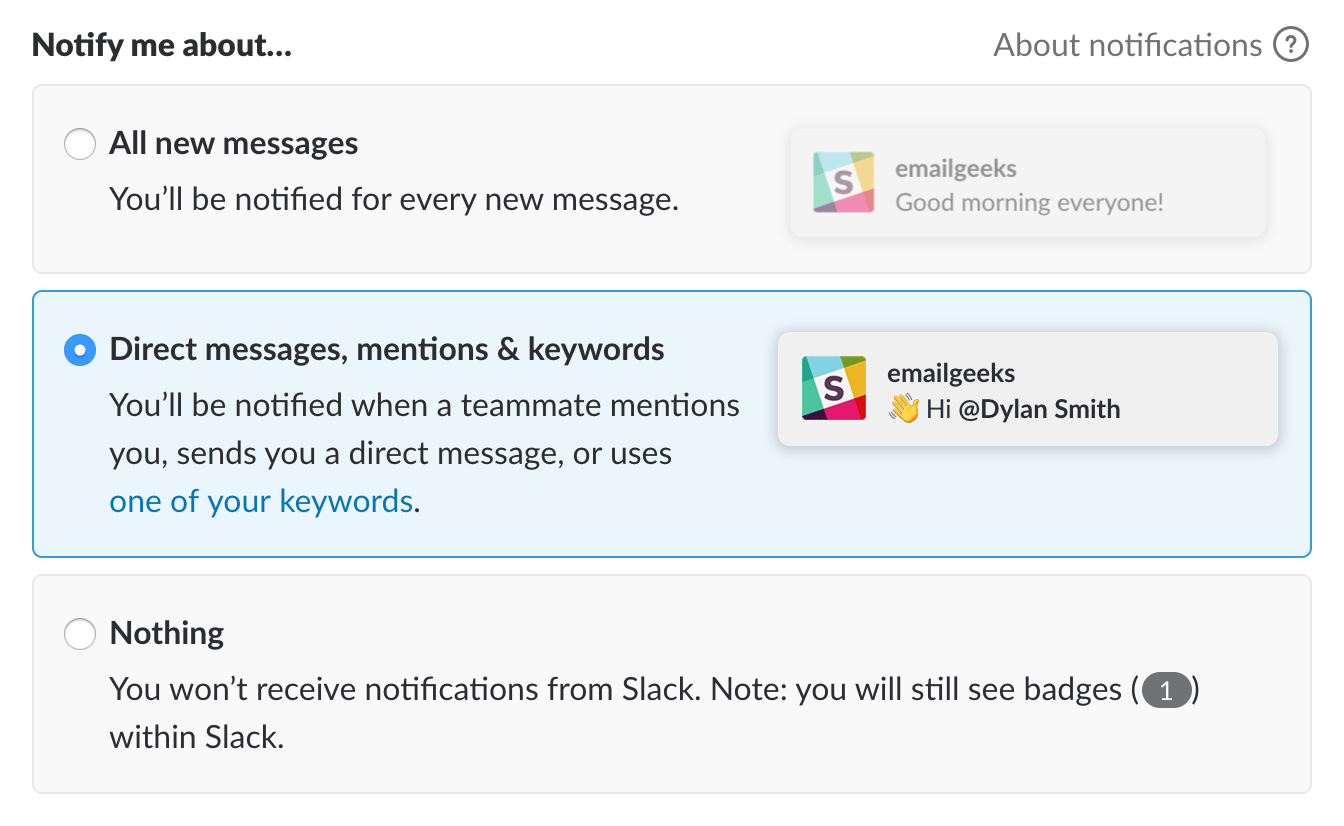
The purpose of keywords might not seem obvious, but they can be really useful in a public community. Here are three ways I’ve used them successfully.
- I’ve won several freelance jobs in part by being quick on the ball and replying to job opportunities as soon as they were posted. Think about terms like “hiring”, “looking for”, “freelance designer”, “does anyone”, etc.
- On Email Geeks, I have “Taxi” as a keyword. This helps me keep an eye on any product discussion people might post, and I can jump in quickly if someone needs help.
- Sometimes it’s nice to put voices to faces over a pint or two. Notifications for a “London” keyword have helped me connect with people visiting the city.
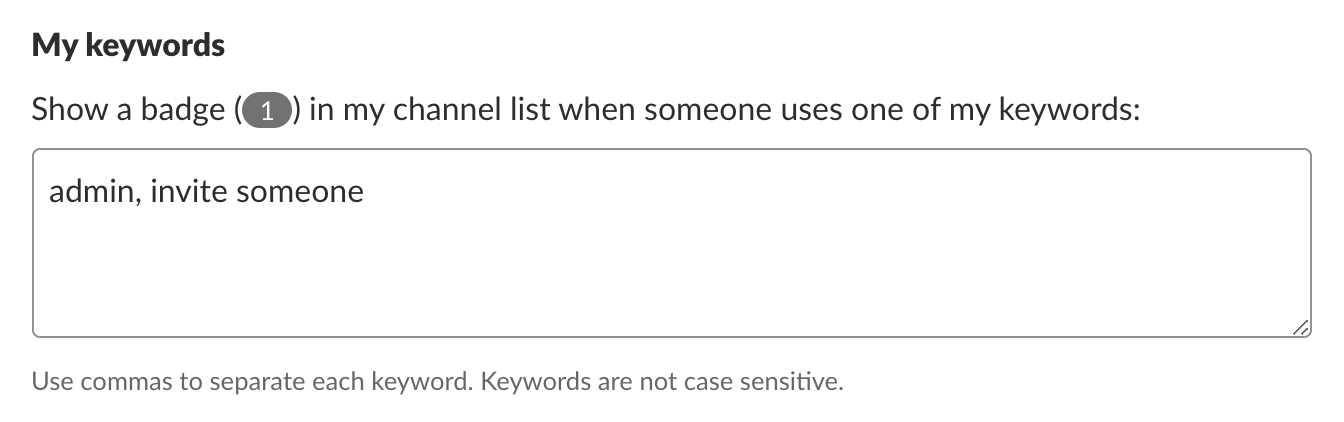
I think Slack has some Do Not Disturb hours set by default, but go ahead and customise them, especially if you have Slack on your phone. I set my group chat to stop notifying me after 10pm, but messages from my work Slack don’t come through after 6pm.
You can also use the slash command /dnd in any channel or direct message to start a Do Not Disturb period.
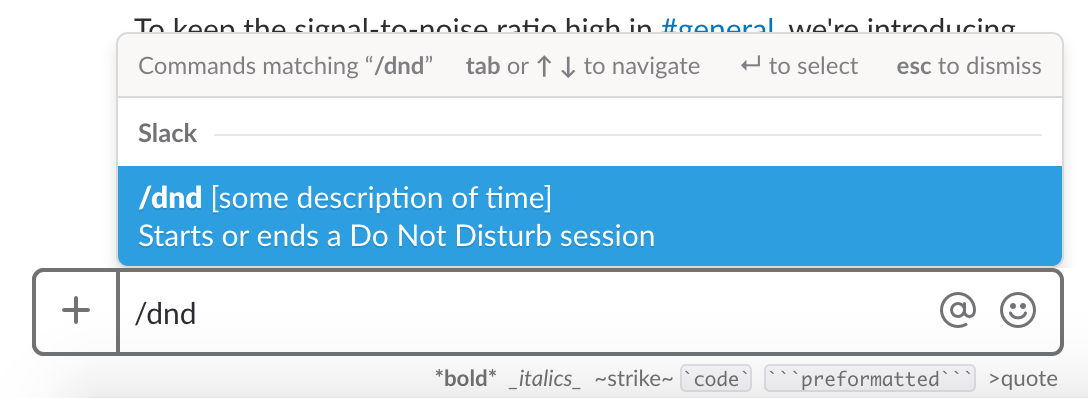
I disable message previews from appearing in notifications. This is good for keeping private conversations private if someone is at your desk, you’re screensharing, etc. You might find messages easier to ignore if you’re not curious about their content, though, so consider this optional.
What’s not optional is muting all sounds from Slack. I’ve gone so far as to walk over and mute a coworker’s computer when they’ve left their sounds on and walked away. It’s downright inconsiderate to leave this unchecked.
One small option with big impact is turning off the icon badge (red dot) that appears in the macOS dock when there are any unread messages in channels or DMs. With this gone, you’re free to go off and use other apps without being summoned back into Slack by the urge to clear the badge.
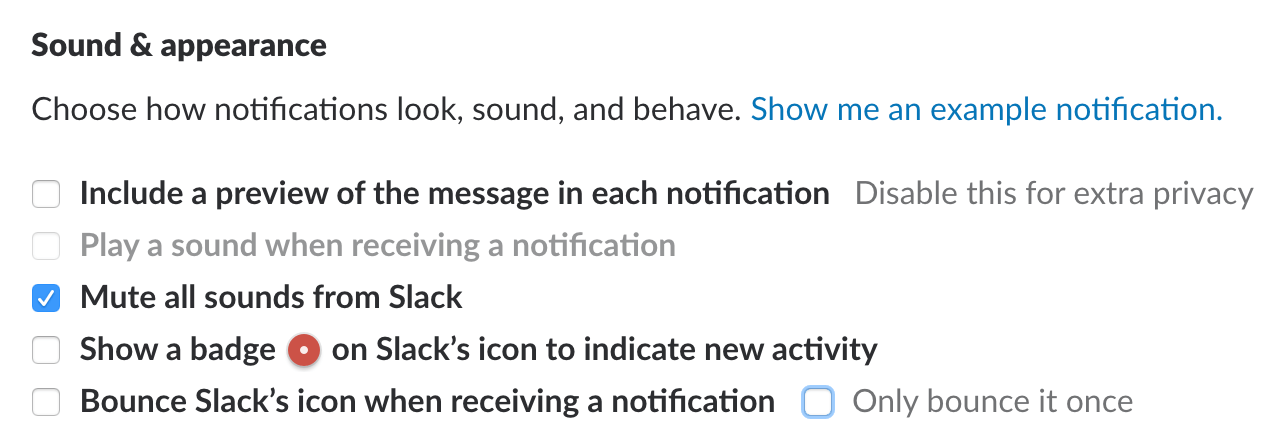
Your inbox is for password resets, brands, and nans. Slack is bad enough when the app is open — you don’t need it chasing after you when you’ve closed it, too.
When email notifications can be useful is if a Slack workspace goes down the shitter and you remove it from your desktop app altogether. With a few keywords set up and emails on, you’ll still be able to siphon off anything of value.
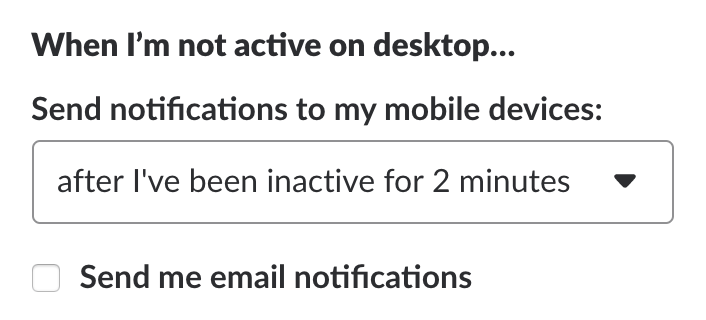
Slash commands
Just like /dnd, there are a couple other quick commands that come in handy.
That default channel you were added to but don’t care about. The channel you joined just to ask a question. The channel for that project you’re not involved in. #random. You’re not obligated to stick around. Go in there, type /leave, and don’t look back.
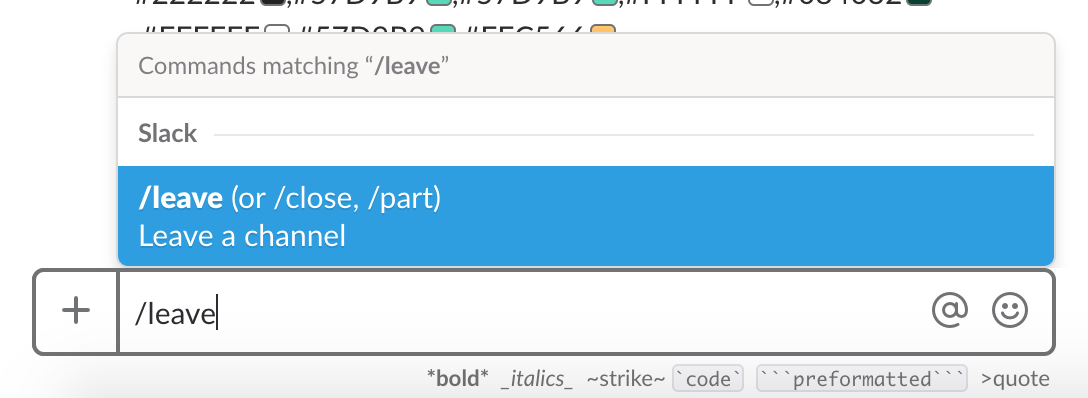
Maybe you’re just temporarily distracted by a busy channel or an irrelevant conversation and want need a break. When leaving is too committal, try /mute. Muted channels will appear greyed out at the bottom of your channels list and you’ll still get username and keyword notifications.
Ready to dive back in? Open the channel and click the crossed-out bell icon beside the channel name in the header. Or, if you think you’ll forget to unmute, follow the command with /remind me in X to unmute #channel.
(Slack, if you’re listening, make /mute work like /dnd and accept a length of time as an input!)
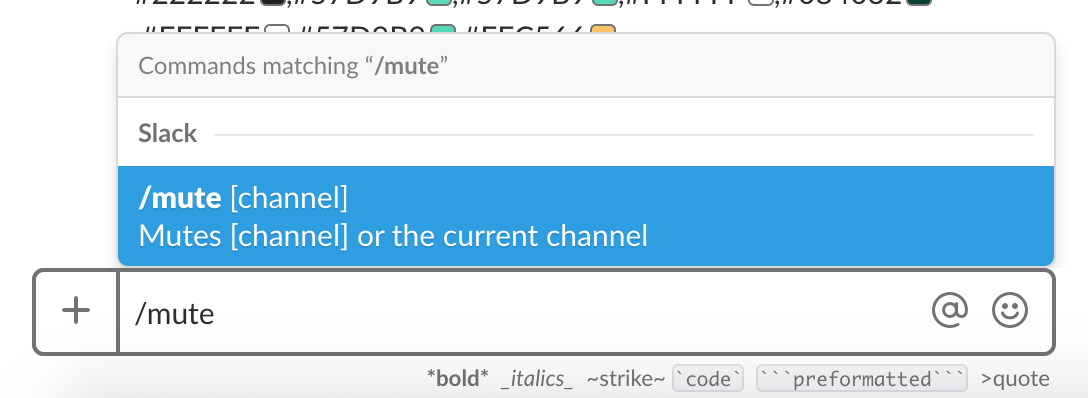
Did I miss anything you think should be on here? Send me a tweet or email and let me know your Slack productivity tips.